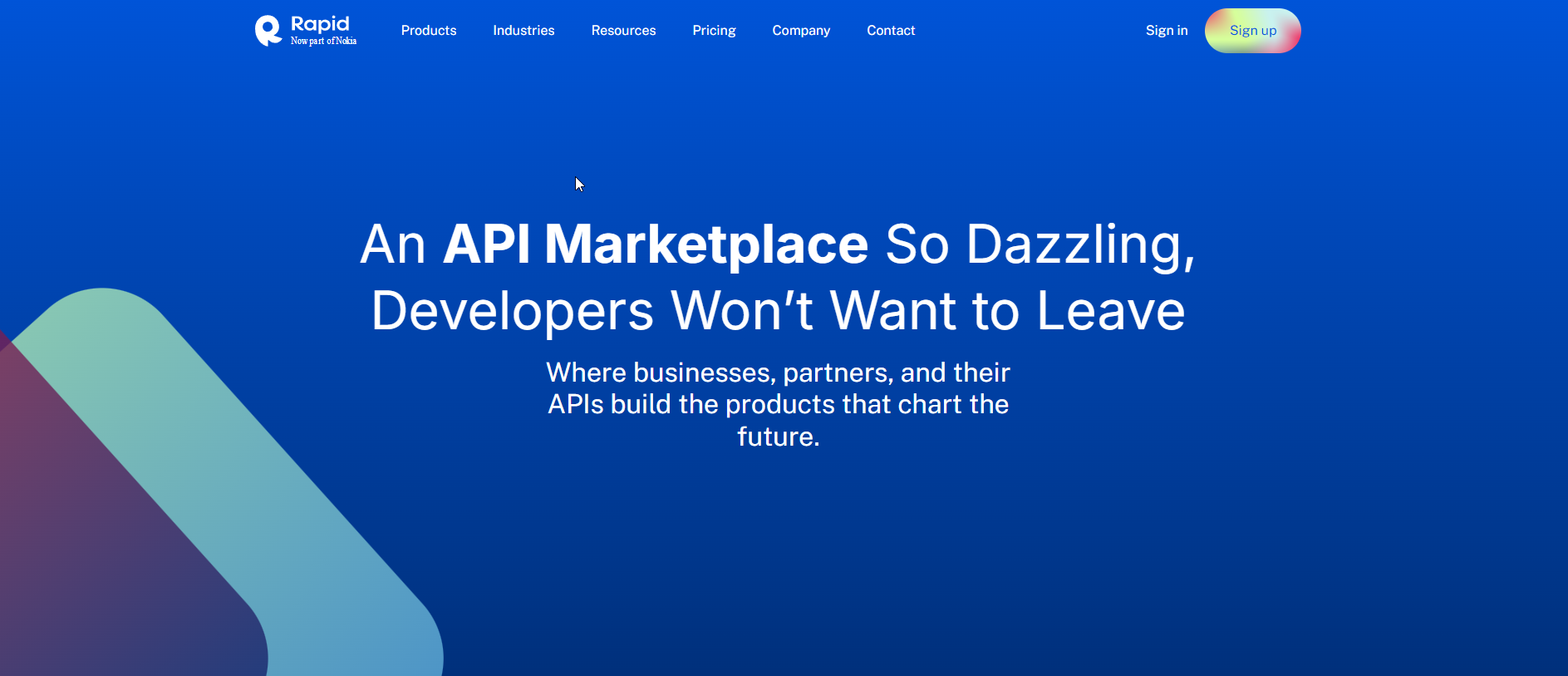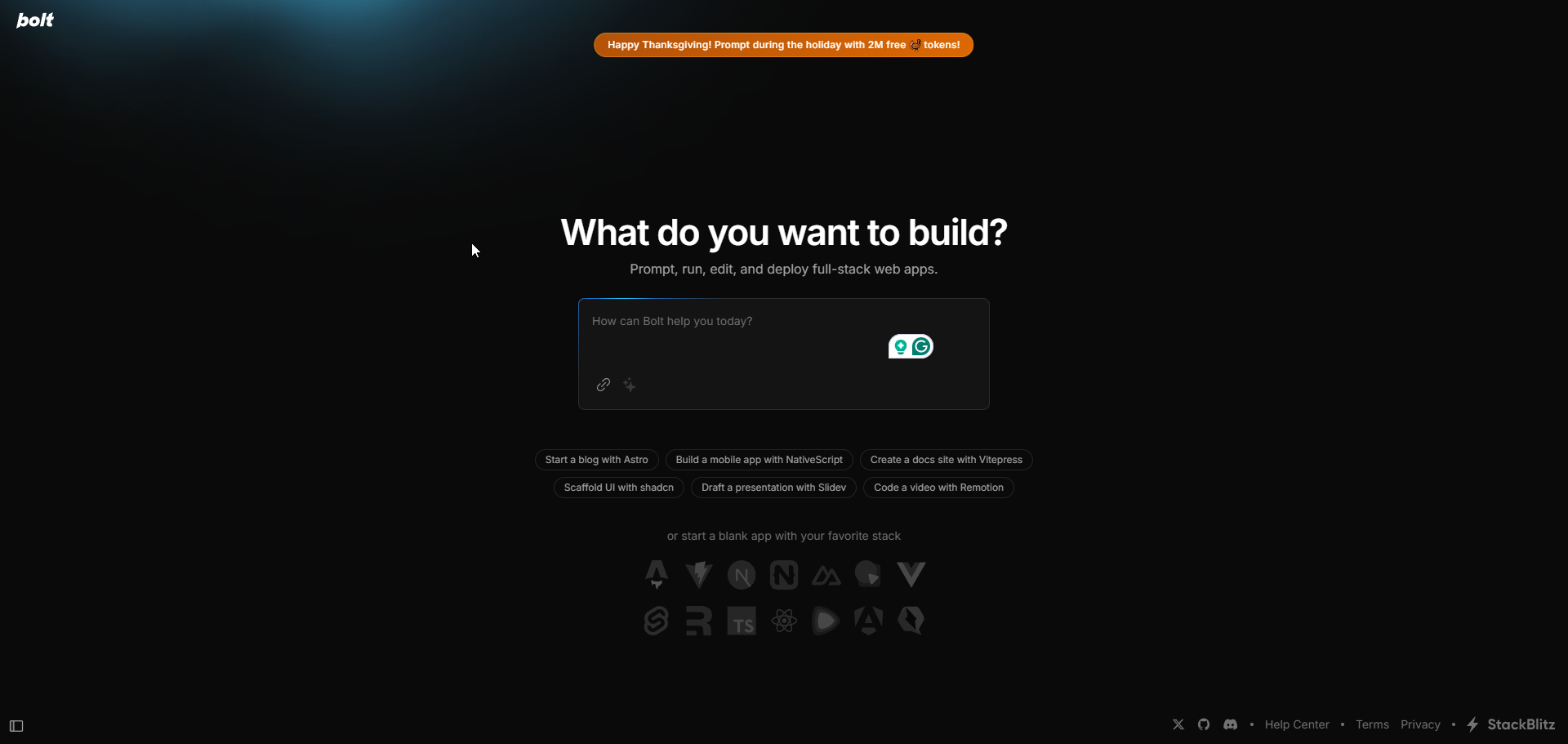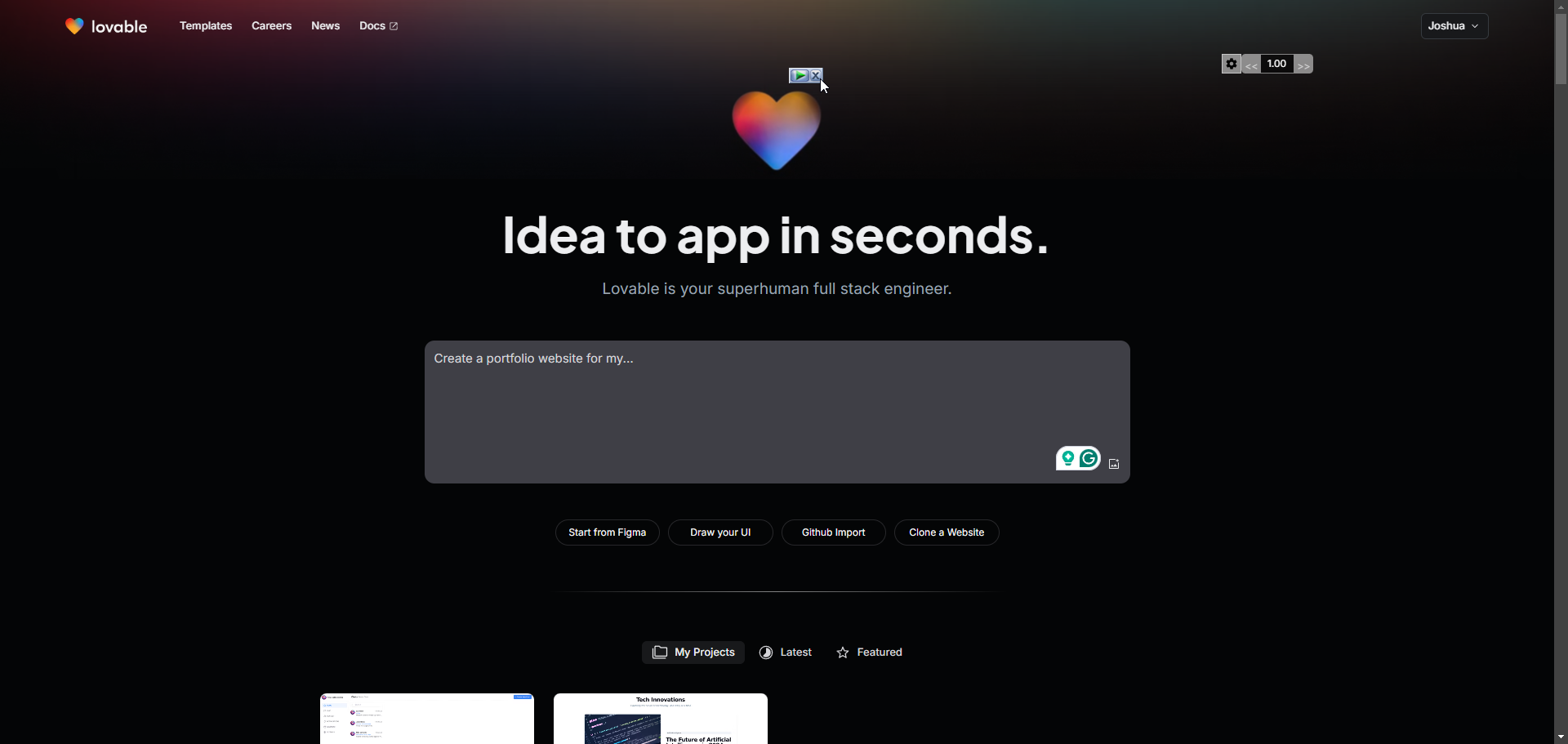How to Deploy a Next.js Application on Render
Deploying a Next.js application on Render is a straightforward process that allows you to get your app online quickly. Render is a cloud platform that automates the deployment of applications and provides a great user experience. In this tutorial, we will walk through the steps to deploy a Next.js app on Render.
Prerequisites
Before you begin, ensure you have the following:
- A Next.js Application: You can create one quickly by running:
npx create-next-app my-next-appNavigate to your application directory:
cd my-next-app - A GitHub or GitLab Account: Render integrates easily with these platforms for deploying your code.
- A Render Account: If you don’t have one, you can sign up for free at Render.com.
Step 1: Push Your Next.js Application to GitHub or GitLab
- If you haven’t already, initialize a Git repository in your Next.js app folder:
git init - Add your files to the repository:
git add . - Commit the changes:
git commit -m "Initial commit" - Create a new repository on GitHub or GitLab and follow their instructions to add the remote origin and push your code:
git remote add origin https://github.com/username/my-next-app.gitgit push -u origin master
Step 2: Create a New Web Service on Render
- Go to your Render dashboard and click on the New button, then select Web Service.
- Connect your GitHub or GitLab account if you haven’t done so already.
- Choose your repository from the list of repositories.
- Set the following configurations:
- Name: A name for your service (e.g.,
my-next-app). - Branch: The branch you want to deploy (usually
masterormain). - Environment: Choose
Nodeif it’s not automatically selected. - Build Command: Use the default
npm install(oryarn installif you prefer Yarn). - Start Command: This should be
npm run startfor production mode.
- Name: A name for your service (e.g.,
- Optionally, you can set environment variables if your Next.js app requires any (e.g., API keys).
- Click on the Create Web Service button to start the deployment.
Step 3: Wait for the Deployment to Complete
Render will now build and deploy your Next.js application. You can monitor the deployment logs in real time. If everything goes smoothly, you will see messages indicating that your app has been successfully built and deployed.
Step 4: Access Your Deployed Application
Once the deployment is complete, Render will provide you with a unique URL to access your application. It typically looks like https://my-next-app.onrender.com. Click the link or copy and paste it into your browser to view your deployed Next.js application.
Step 5: Update Your Application
To make updates to your application, simply make changes locally, commit them, and push them to your GitHub or GitLab repository. Render will automatically redeploy your application with the latest changes.
git add .git commit -m "Your update message"git pushConclusion
Congratulations! You have successfully deployed your Next.js application on Render. This platform provides a simple interface and robust features for managing your deployments. With Render, you can easily scale your application, set up continuous deployment, and manage your backend services seamlessly. Happy coding!